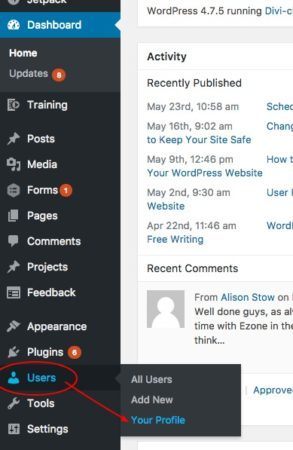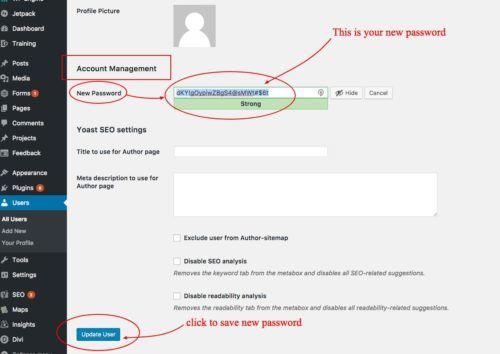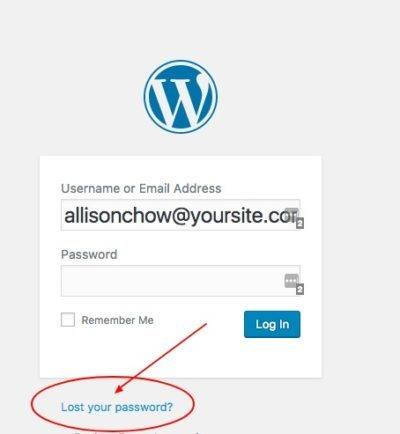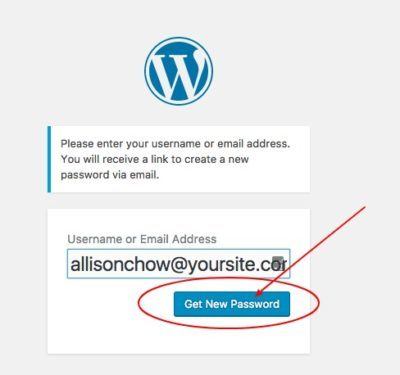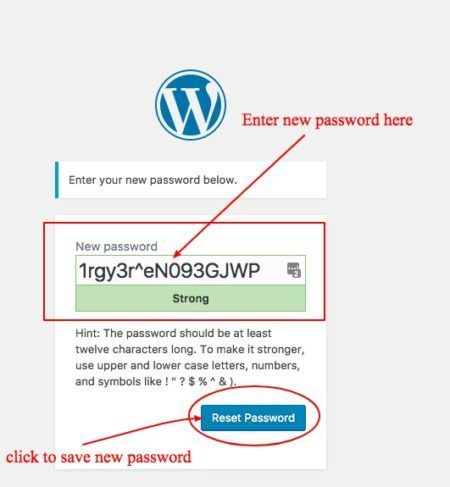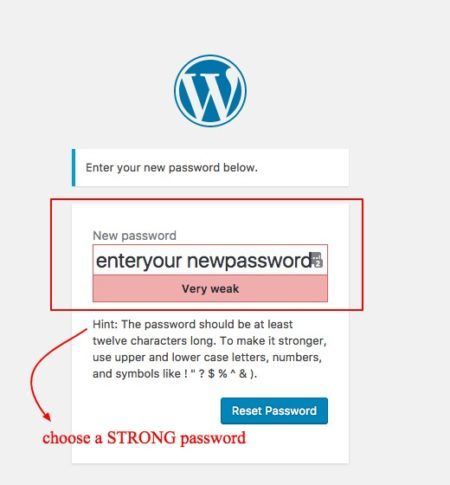Changing your WordPress password frequently is one of the best ways to keep your website safe and secure. Security “best practice” recommends changing all your passwords every 30 or 90 days.
How to change your password
You can easily change your password from the WordPress dashboard.
Step 1 – Scroll down to ‘Users’ and click on ‘Your Profile’
Step 2 – On your profile, move down to ‘Account Management’ section. Beside ‘New Password,’ click on ‘Generate Password’
WordPress will automatically create a new password for you.
Step 3 – Click on ‘Update User’ to save the new password.
You have now changed your password and can start using it to log in to the website.
Reset your WordPress password through email
If you forget your password, this is an easy way to change it. Simply reset your password through your email from the WordPress dashboard login page.
Follow these steps:
Step 1 – Go to the WordPress login page of your site (yoursite.com/wp-admin) and click on the ‘Lost your password?’ link
Step 2 – Enter your Username or E-mail, then click on ‘Get New Password’
Step 3 – Check your email – WordPress will send you an email.
- The email will have the subject [WordPress Site] Password Reset.
- You will find a link below the text that reads ‘To reset your password, visit the following address’
- Click on that link.
Step 4 – Enter a new password
You can do this in 2 ways:
1). Use the random password generated by WordPress – When you click on the link and are taken to the password page, you will see a new password on the field which WordPress automatically generates for you. If you choose this as your new password, click on ‘Reset your Password.’
2). Enter your own password – If you choose to use your own password, simply delete the automatically generated WordPress password and fill in the field with your newly created password.
Remember to make your password very strong. Make it as long as possible and use a mix of lower and upper case letters, numbers and symbols. Once you have a strong password, Click on ‘Reset Password’ to save your new password.
Your WordPress password, together with your username, allows you to gain access to your website.The best thing is to change it on a regular basis and to have a very strong and unique password to help minimize any security risk.